Platform release 7.13
| Region | Status |
|---|---|
| CA | Released |
| US | Released |
| EU | Released |
| APAC | Released |
New Stat Count Tool:
Devo has added a new tool, Stat Count, to Data Search, which allows users to compute statistics on the values of the columns in your query results. This gives users the ability to instantly compute and analyze data with the click of a button. Access Stat Count in Data Search by clicking on Tools→ Stat Count:
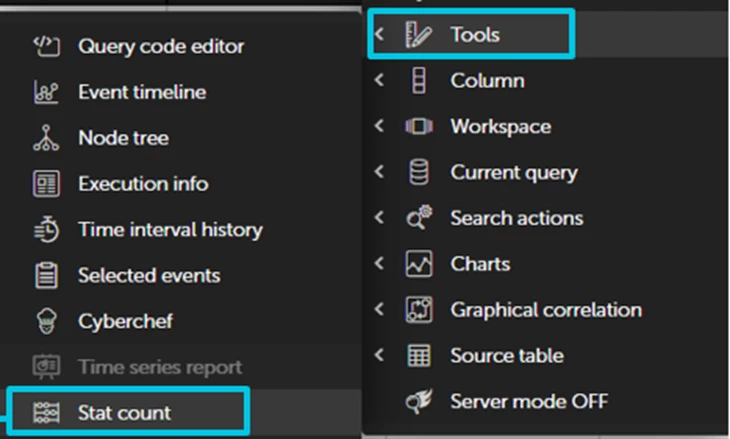
Stat Count has four main panels: The Statistics Panel, the Edit List Panel, the Bulk Reports Panel, and the Details Panel.
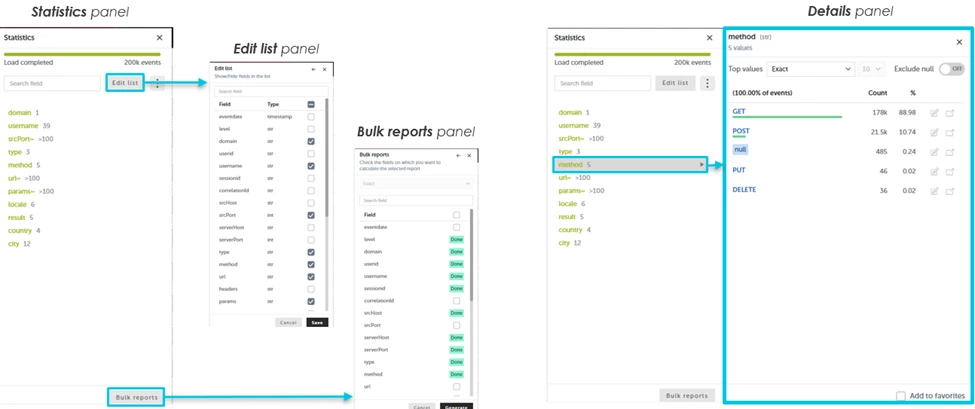
The Statistics panel shows the estimated values for the fields you select. Exact values are computed at the time you generate a Bulk Report.
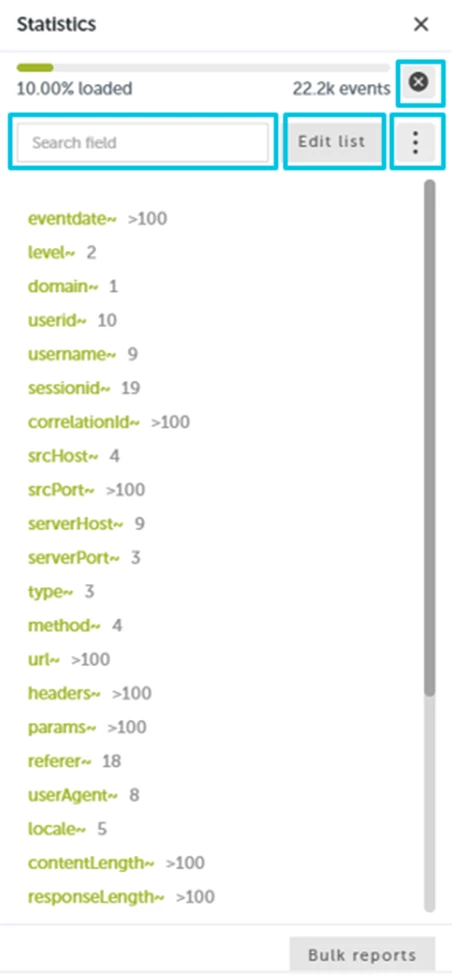
The Statistics panel also includes a progress meter bar that shows the percentage of the data scanned and a cancel button to manually stop the compute operation. A search box is provided to locate columns quickly. Clicking the three dots button will allow the user to save the current column configuration for future searches over the current data table for that user. It can also reset the column configuration to the default value. Clicking the Edit List button launches the Edit List Panel.
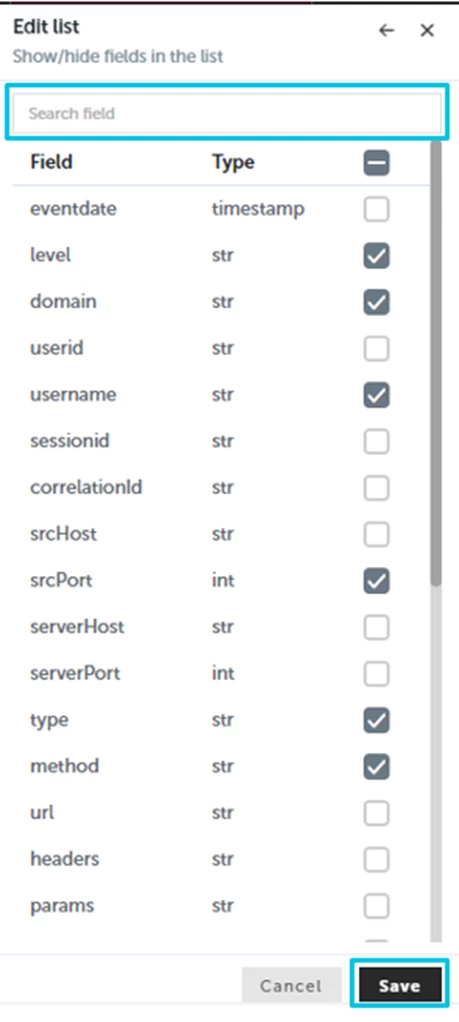
The Edit List panel allows you to quickly select columns returned in your query and view their data types. Notice that the Edit List panel also has a search box to search and locate the columns you need quickly. The SAVE button will return to the Statistic panel displaying only the checked columns. The “~” on the Statistic panel denotes that the following values are statistical estimations. To obtain exact value counts, perform a bulk report by clicking on the Bulk Reports and Generate buttons.
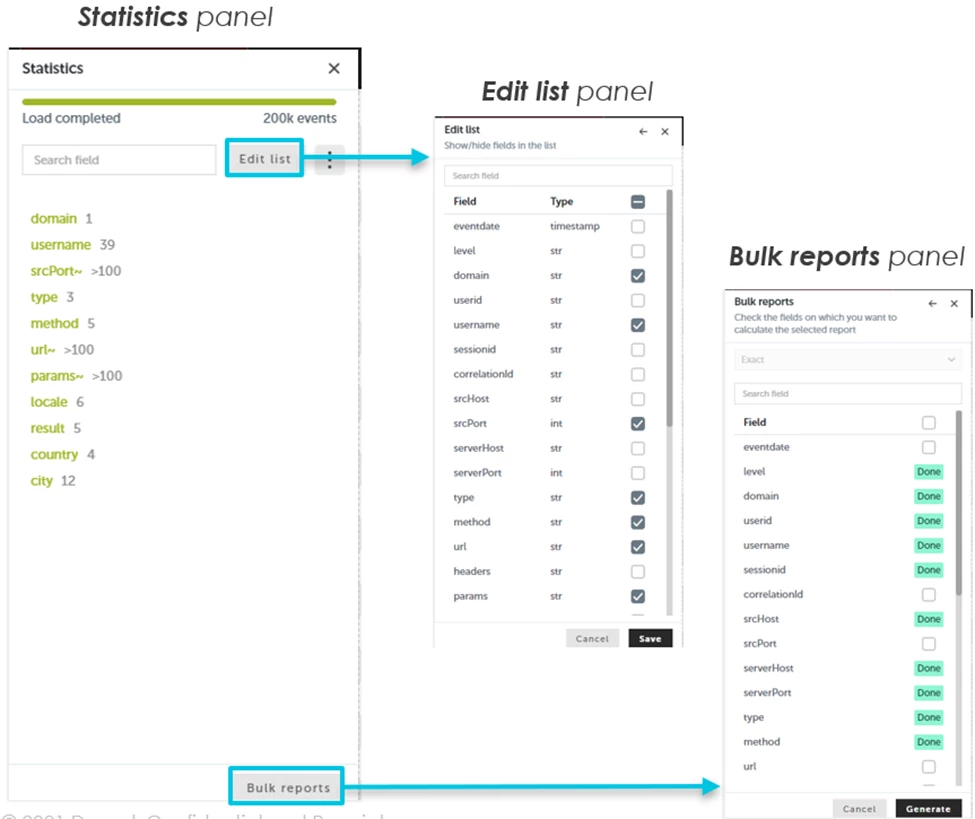
The Bulk Reports panel generates exact statistics for the values in the selected columns. Like the Statistics Panel, it also has a search bar to locate columns quickly. Clicking the Generate button will run an exact, updated calculation on the values for the selected columns.
The fourth and final panel is the Details Panel which shows details of the individual column you’ve selected. You can access the Details Panel by double clicking on any item you’ve selected in the Edit List panel:
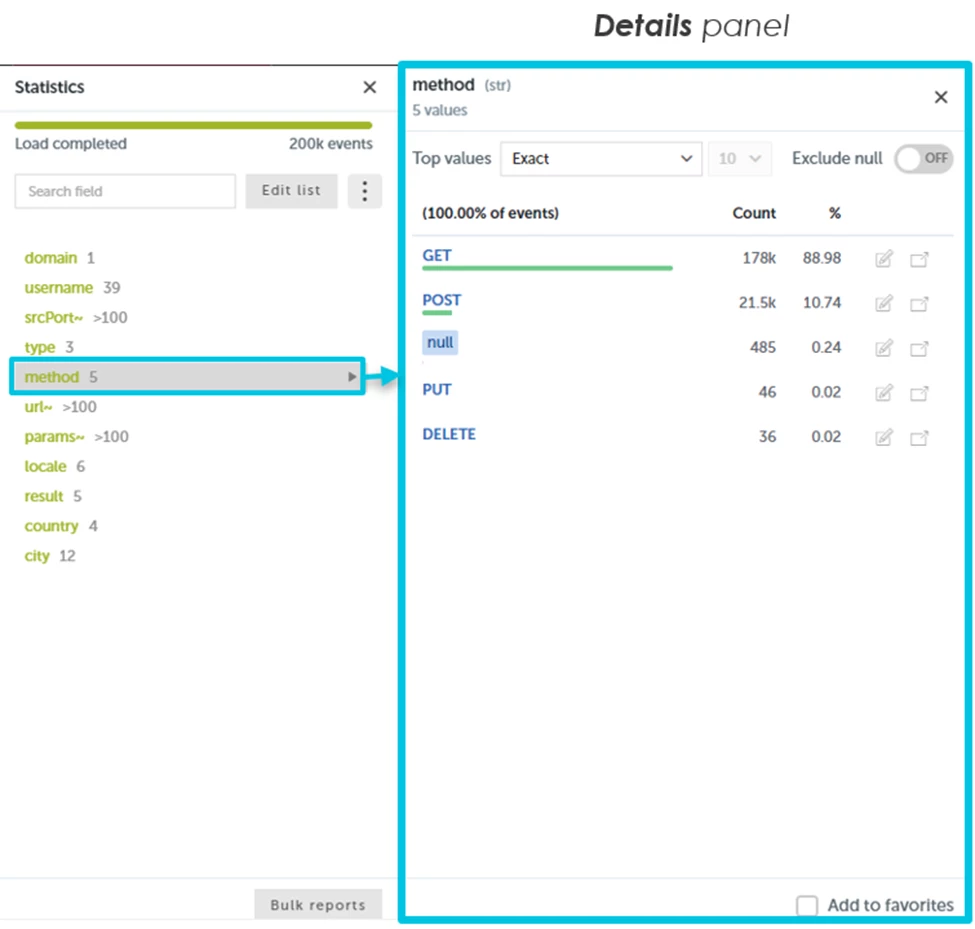
The detailed statistics show the number of occurrences corresponding to each top value for the selected column. If “Top values = Exact,” the top 10 values matching the exact counter are displayed. If “Top values = Estimated,” the top n values of the exact/estimated counter are displayed. The Exclude null selector allows you to exclude null value returns. The Add to favorites button will display extra statistics relative to the distribution of the top values:
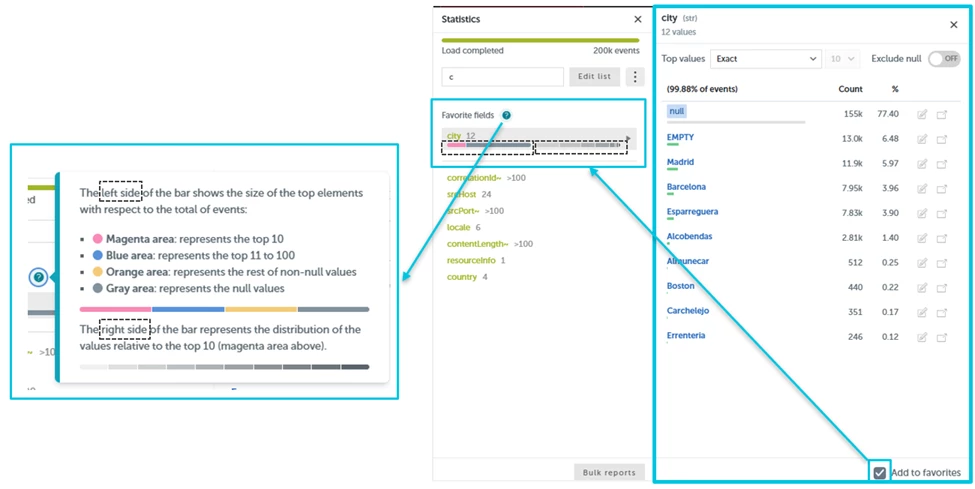
The extra stats display enables users to determine which values have the most significant distribution and, thus, are the most relevant.
To control access to the Stat Count Tool, we added a new role permission, “Stat count of searches” (Data search → Search Window), to enable the Stat Count Tool in Data Search:
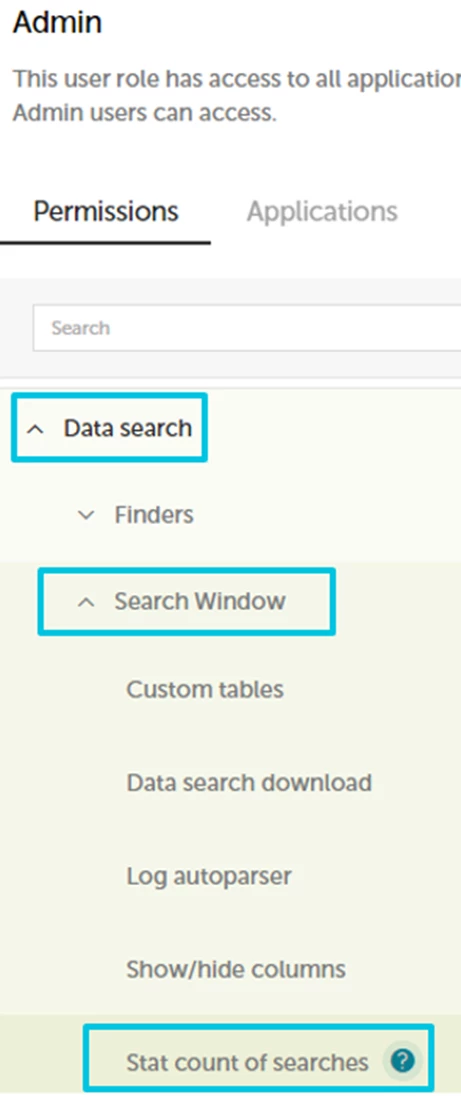
PLEASE NOTE that Stat Count is only available in the SELF domain by default. To enable it across the entire domain, you must request it from Devo Support.
Improvements to the UI
We also added a time picker to the “Finders” and “Free text query” windows so you can select the time range for the query. This allows the user to easily select an exact time range instead of relying on the default time period.

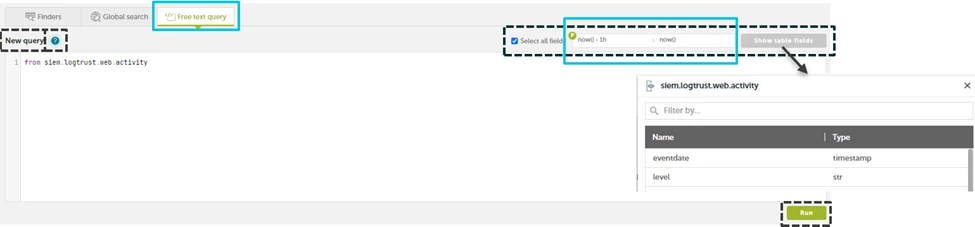
Improvements have also been made in the “Operations Over Columns” form with a new feature that allows users to add nested operations in the same step. This simplifies the process of creating complex queries.
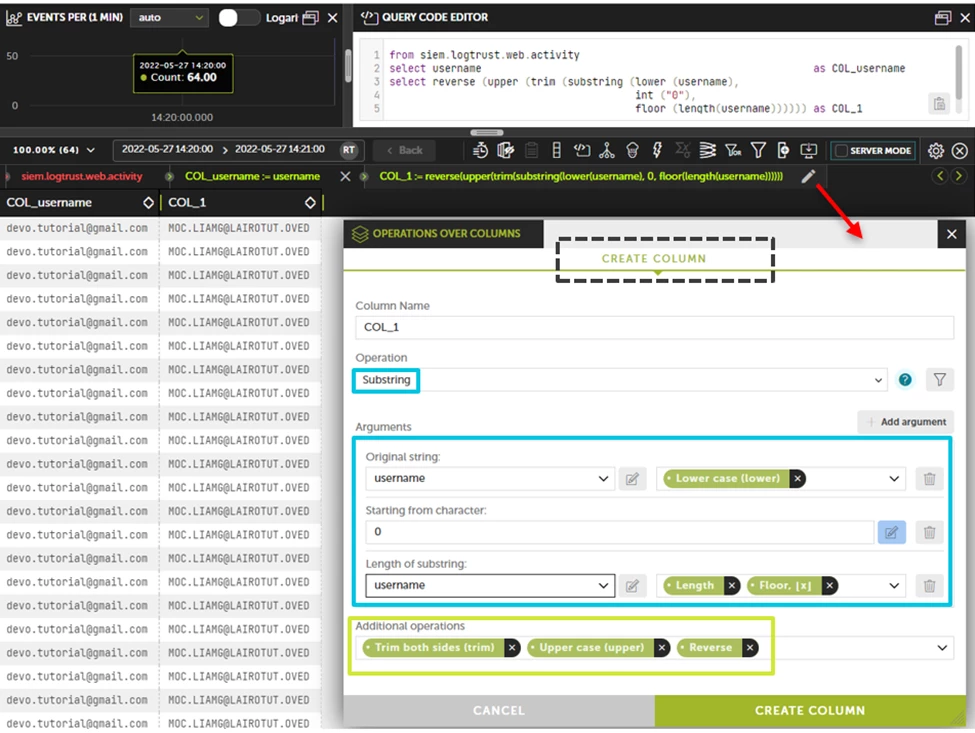
These new features are available under the CREATE COLUMN, FILTER, and AGGREGATE tabs. Nested operations can be applied to the main operation arguments and the main operation result. Nested operations must use a single (unary) argument whose type matches the current nested operation argument.
The 7.13 Platform release also brings improvements to the JSON Extractor in Data Search. In previous releases, the names of the extracted columns were a generic “usrcolX.” In 7.13 and onward, the whole path key of the source JSON field will be used. Additionally, the user will be able to modify the auto-extracted name by prepending the source JSON column name or removing the full path to the source JSON field, as shown by the checkboxes in the following example:
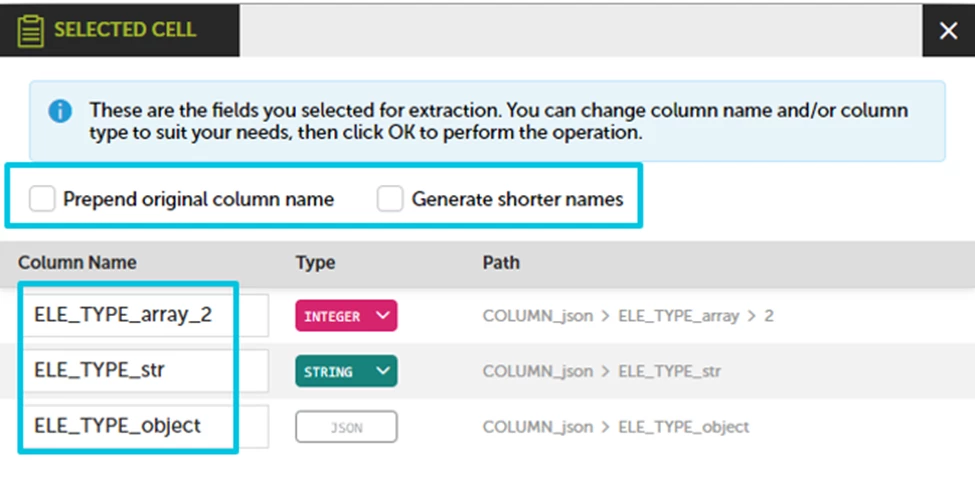
Other Enhancements in 7.13
- We removed the green horizontal scroll at the top of Data Search, as it was redundant with the standard scroll at the bottom of the screen. This offers slightly more screen space.
- The font has been changed to monospace in both query editor and table results. This updated format increases readability
- Null values are now displayed in italics to easily distinguish them from the “null” string
- All numbers are now aligned to the right to make it easier to compare values
- We added two new date operations in Data Search: “weekofyear” and “weekofmonth”
- We added two new aggregation operations in the Query Editor for eventdate: “min” and “max”
- Improved Finders display of Union Tables are now sorted alphabetically